Setting Receive Mode
Set the receiving operation (receiving mode).
For details on how to set the receive mode:
You can select the appropriate mode.
For details on the selectable receive mode:
For details on the advanced settings of the receive mode:
 Note
Note
-
The receiving operation procedure varies depending on the selected receive mode.
For details on receiving method depending on each receive mode:
-
If you want to use a single telephone line for faxes and voice calls, you need to connect a telephone or an answering machine to the external device jack of this printer.
For details on how to connect the telephone or the answering machine to the printer:
Setting Receive Mode
This section describes the procedure to select the receive mode.
-
Select Fax on the HOME screen.
-
Select Menu.
-
Select Receive mode settings.
-
Select the receive mode.
The confirmation message for the advanced settings appears.
 Note
Note-
For details on the receive mode:
-
DRPD is available only in the US and Canada.
-
Network switch may not be available depending on the country or region.
-
Refer to Receiving Faxes for information on receiving faxes or the procedure for each receive mode.
-
-
If you make the advanced settings, select Yes. If not, select No.
Make the advanced settings as necessary.
About Receive Mode
You can select the receive mode suitable for your fax use conditions: whether you use a dedicated line for fax, etc.
-
Fax only mode
Select when not receiving voice calls.
Receiving operation:
-
When a fax incomes, the printer will receive the fax automatically.
-
-
DRPD or Network switch
Select when receiving voice calls (with a telephone or answering machine connected to the printer) and subscribing to a ring pattern detection service provided by your telephone company.
Receiving operation:
-
When a call incomes, the telephone will ring.
-
The printer detects a fax call by the fax ring pattern.
If the call is a fax, the printer will receive the fax automatically.
If the printer does not detect the fax ring pattern, the telephone will continue ringing.
 Note
Note-
The telephone may not ring when a call incomes even if it is connected to the printer, depending on the type or settings of the telephone.
-
-
Tel. priority mode
Select when mainly receiving voice calls (with a telephone or answering machine connected to the printer).
Receiving operation:
-
When a call incomes, the telephone will ring.
-
Pick up the handset.
If the call is a voice call, talk on the telephone.
If the call is a fax, hang up the handset after the printer starts receiving the fax.
 Note
Note-
The telephone may not ring when a call incomes even if it is connected to the printer, depending on the type or settings of the telephone.
-
Advanced Settings of Receive Mode
You can specify the advanced settings of each receive mode.
-
Advanced setting in Fax only mode
You can specify the following setting item.
-
Incoming ring
Use the

 button or the Numeric buttons to specify the number of times the external device rings when incoming.
button or the Numeric buttons to specify the number of times the external device rings when incoming.
-
-
Advanced setting in DRPD
You can specify the following setting items.
-
DRPD: Fax ring pat.
Sets the distinctive ring pattern of a call that the printer assumes is a fax call.
If you subscribe to a DRPD service, set the ring pattern to match the pattern assigned by your telephone company.
-
Incoming ring
You can specify the number of times the external device rings when incoming.
-
-
Advanced setting in Network switch
You can specify the following setting item.
-
Incoming ring
You can specify the number of times the external device rings when incoming.
-
-
Advanced setting in Tel. priority mode
You can specify the following setting items.
-
Manual/auto switch
If you select ON, the printer automatically receives faxes after the external device rang a specified length of time.
Use the

 button or the Numeric buttons to specify the length of time until automatic reception is started.
button or the Numeric buttons to specify the length of time until automatic reception is started. -
User-friendly RX
If you select ON, the printer automatically switches from telephone calling to fax reception by detecting the fax signal (CNG signal) when you lift the handset of the telephone or the answering machine answers. When you have an answering machine connected to the printer, select ON to switch to fax reception automatically after the answering machine answers.
If you select OFF, the printer does not switch from telephone calling to fax reception automatically even if the printer detects the fax signal (CNG signal). Select OFF if you want the printer not to switch automatically during a call.
 Note
Note-
If you subscribe to Duplex Ringing service in Hong Kong, the number of times the external device rings specified with Incoming ring in Fax only mode is available in Tel. priority mode.
If you want to specify the number of times the external device rings in Tel. priority mode, select Fax only mode for Receive mode settings under Menu, specify the number of times the external device rings with Incoming ring, then switch to Tel. priority mode for Receive mode settings.
-
If you subscribe to Duplex Ringing service in Hong Kong, we recommend that Manual/auto switch be set to OFF.
-
Setting the DRPD Ring Pattern (US and Canada only)
If you have subscribed to a Distinctive Ring Pattern Detection (DRPD) service provided by your telephone company, your telephone company will assign two or more telephone numbers with distinctive ring patterns to your single telephone line, allowing you to have different numbers for fax calls and voice calls using only one telephone line. Your printer will automatically monitor the ring pattern, and will automatically receive the fax if the ring pattern is a fax call.
To use DRPD, follow the procedure below to set the fax ring pattern that matches the pattern assigned by your telephone company.
 Note
Note
-
Contact your local telephone company for detailed information on this service.
-
Select Fax on the HOME screen.
-
Select Menu.
The Fax menu screen is displayed.
-
Select Receive mode settings.
-
Select DRPD.
The confirmation screen asking whether to make advanced settings is displayed.
-
Select Yes.
-
Select DRPD: Fax ring pat..
The DRPD: Fax ring pat. screen is displayed.
-
Select the ring pattern that your telephone company assigned to your fax number.
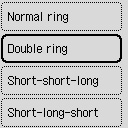
Select from Normal ring, Double ring, Short-short-long, or Short-long-short.

